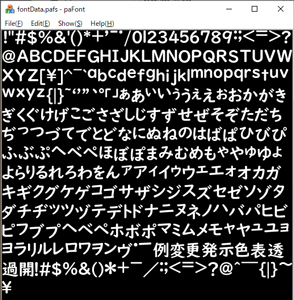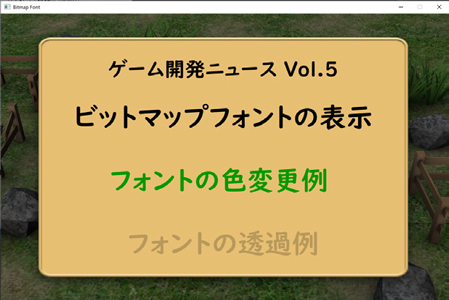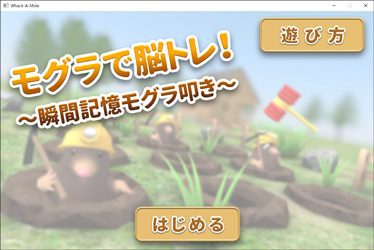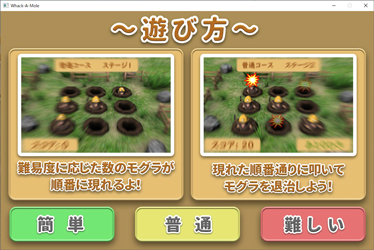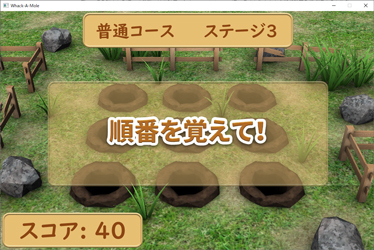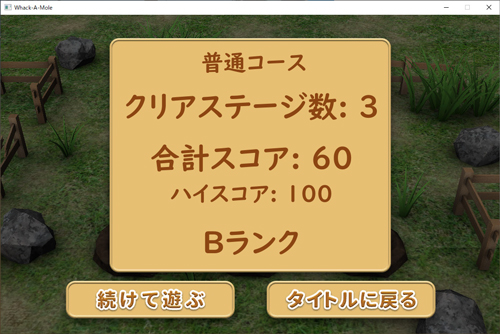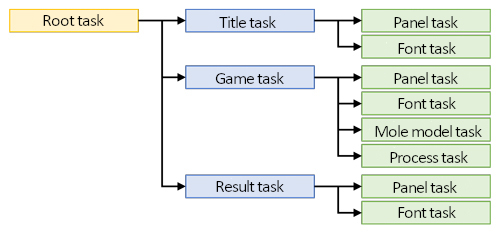|
Features
Following the previous volume (U&C No.129 '20 Spring issue), we will introduce the functions of Suite Chidori Engine.
1. Sound Playback
As for sound, the Wave data and Vorbis data are supported in Suite Chidori Engine. The extension of the Wave format data is .wav. This format is non-compression type and the file size will be large as the sound quality becomes high. The extension of the Ogg Vorbis file is .ogg, which is the lossy compression format. The file size is small and the sound quality is said to be better than that of MP3, which is also the lossy compression data.
The following 2 ways are available for the sound playback.
There are two ways to play sounds.
- Playback of registered data
You can register sound data imported from files to programs and play. It does not correspond to the loop playback, but the file import is required only once. It is appropriate for sound effects to be played many times in game.
- Streaming playback
To play streaming, you have to import the sound data from the file every time you play the sound. The loop playback is suitable for game BGM. The sound can be stopped, paused, and played again. You can even fade the sound out when stopping.
2. Font display
The font drawing system using bitmap font is available in Suite Chidori Engine. The bitmap font is a font depicted by a set of dots.
The bitmap data used in games is the format unique to Suite Chidori Engine. By using the tool equipped to the installer, you can read text files that fonts to be used in the game are written in and draw bitmap data. A variety of font types and sizes are available. The color and opacity of font can be set from the game side.
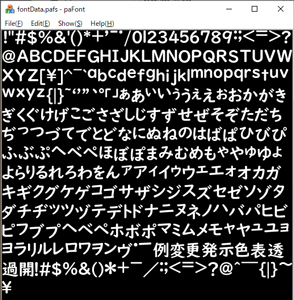 |
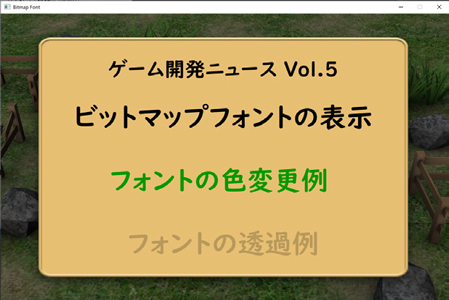 |
| Fig.1 Display in the tool |
Fig.2 Display in the game |
Documentation
The installer includes the document useful for game development. Here we introduce the document attached with the Ver1.2.0.
- Suite Chidori Engine Help
This is the help file of the game engine. It includes the procedure of license authentication, notes for distributing games, how to use each function and tool, how to build the environment for game creation, how to utilize the tutorial project and the explanation of its code, and the usage method of the sample projects.
- Suite Chidori Engine Reference Manual
The classes and functions of the Suite Chidori Engine are listed in this reference manual.
Games developed by using Suite Chidori Engine
"Brain Training with Mole!" has been developed by using Suite Chidori Engine. This is the game to train your instant memory ability by memorizing the places and orders of moles popping up randomly and touching them in the correct order. This game is planned to be installed in the FORUM8 Launcher, and all FORUM8 users will be able to play it freely.
Game flow and game screen
When you launch the game, the title is displayed. You can check how to play the game from this screen and select the degree of difficulty among "Easy", "Normal", and "Hard".
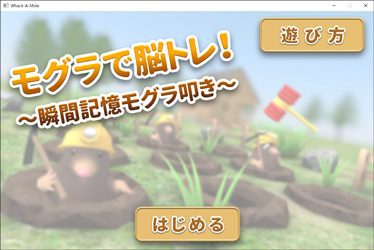 |
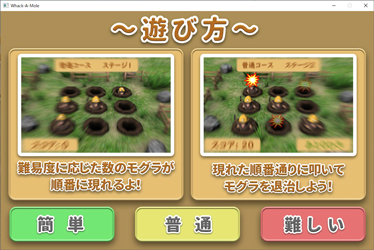 |
| Fig.3 Title |
Fig.4 How to play |
The game starts after selecting the degree of difficulty. The selected difficulty level and the stage number are displayed on the top of the screen, and your score is showed at the bottom left. In the first part, please memorize the order of moles popping up from the holes. The number of moles differs according to the stage level.
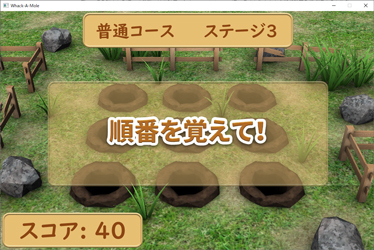 |
 |
| Fig.5 Memorize the order! |
Fig.6 Part to memorize the order of moles |
When all the moles come out and back, click on the moles in the correct order in which they popped out. At the bottom right of the screen, you can check how many moles you should touch are left.
 |
 |
| Fig.7 Tap the moles in the correct order! |
Fig.8 Tap the moles |
The result whether you could tap the correct mole or not is displayed when you tap the mole. You can go to next stage if you could tap all moles in the correct order. The game ends if you beat 5 continuous stages, and the final result appears. If you tap a wrong mole, the game ends instantly and the result is displayed.
 |
 |
| Fig.9 Success |
Fig.10 Failed |
In the result screen, you can check the score in this time, the highest score, and the rank based on the score in this game. You can retry the same stage or select a different difficulty level in the title screen.
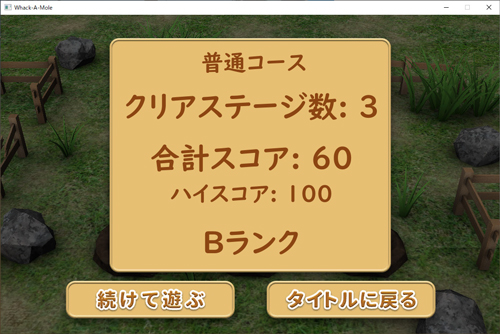 |
| Fig.11 Result screen |
The implementation contents of this game is shown below.
In this game, we created the following tasks.
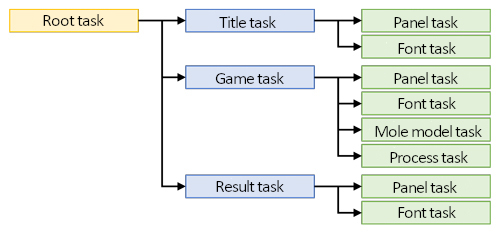 |
| Fig.12 Task configuration |
- Root task
This is the first task called after the program started. It has the title task, game task, and result task as child. One of these child tasks becomes active according to the game situation or player's operation.
- Title task
Displays and controls the title image, how-to-play image, and game start button.
- Game task
Controls and displays the mole model and each panel and font in the game screen, and controls the game processing.
- Result task
Displays and controls the panel and font on the result screen.
- Panel task, Font task, Mole model task
Added as a child task of the Title task, Game task, and Result task. Each task controls and displays a panel to display 2D image, font, or mole model.
- Process task
It is added as a child task of the Game task. It splits the display and processing of UI and models, and the Game task is in charge of display and the Process task is in charge of processing.
|