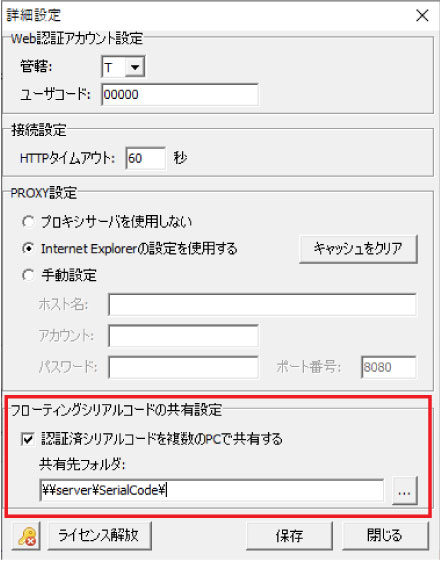Support Topics
Support Topics / All Products
Useful tips on floating license

FORUM8's subscription service has a floating option that allows users to use a single license on multiple PCs (not simultaneously), and many users make the most of it. In this topic, we will introduce the functions to use floating licenses conveniently.
Skip Serial Code Entry
Floating license users can share the serial code of a floating license authenticated on any PC with other PCs and omit the serial code entry on each PC. First, follow the steps from No.1 to No.4 on any PC and the steps from No.5 and No.6 on other PCs.
- Set the authentication mode to "Web" and press the "Detail" button.
- Check "Share serial code authenticated" and specify any shared folder in "Shared folder".
* Please confirm that reading and writing are allowed for the folder you set. - Press the "Save" button to close the advanced settings.
* Since the settings so far are common to all products, it is enough if you configured it once per PC (only for one product). - Press the "Authenticate" button and confirm that the status becomes "Authenticated".
* If you are required to enter a serial code, enter the serial code of your floating license. - Do the same settings from 1 to 3 on another PC.
* As for the shared folder, select the same folder set in No.2 on all PCs. You do not need to set up different folders for each product. - Press the "Authenticate" button. If the license is available, it will be authenticated without being asked to enter a serial code.
* Only the input of the serial code is automated, and whether it is actually activated depends on the usage of the license. Also, once authenticated, the serial code is not autocompleted.
However, since the serial code sharing is available for each authentication, the shared folder will be written each time.
Since this setting is saved on the following registry, the steps 1 to 3 can be simplified by distributing registry settings as files.
HKEY_CURRENT_USER\Software\Forum8\
F8Protect2\SerialCodes
Use Multiple Serial Codes
If there are multiple serial codes for a product, you can automatically switch to a serial code that is not in use to authenticate. Here are the setup steps:
- Authenticate with one of several serial codes and exit the product.
- The next time you start it, if the serial code used in 1 is used on another PC, authenticate with a different serial code.
You now have multiple serial codes registered on your PC. From now on, the free serial code will be used depending on the license usage.
* The serial code that was last authenticated is adopted in priority, and if it is in use, the other serial code will automatically be used.
Check Usage
When a license you want to activate is used on other PC, you will see a message that it is being used on another device and will not be authenticated. If you want to know on which PC the license is used, please check the "License Usage" section of the user information page.
* To use this function, a license of "NetUPDATE" sold separately is required.
Release Licenses
Floating licenses are automatically released by terminating the product program. However, if the product is not terminated successfully or information of program terminate is not transmitted to the FORUM8 authentication server due to a communication failure, the license may not be released. In such a case, you can either perform "Release License" at the bottom of the "Detail Config" screen explained above, or release the license in "License usage" on the user information page.
* The license release from the "Detail Config" screen must be done on the authenticated PC.
* To release the license from the user information page, a license of "NetUPDATE" sold separately is required.
(Up&Coming '21 Summer issue)