The light source setting is a very important setting when directing shapes or the 3D space of an entire scene created in Shade3D.
Adjusting the light that illuminates an object is called lighting. You can create the atmosphere of your work by adjusting various settings such as the intensity of light and shadows. In addition, the final rendering can be made more realistic by taking into account the material of the shape (transparency, reflection, etc.) and Global Illumination, which simulates indirect light. The light emitted by these luminaires is broadly divided into direct and indirect light, and is easy to set up once you understand the basic concepts.
This topic explains the concept of direct and indirect lighting and how to adjust them.
Direct Lighting and Indirect Lighting
"Direct lighting" means that only the light rays (primary rays) that strike the shape directly from the light source are illuminated, and reflections from other shapes are not taken into account.
"Indirect lighting" expresses the indirect light from light rays (secondary rays) reflected by the light source from the surface of the shape. Indirect lighting effects can be reproduced even if the surface material does not have a reflective property. In Fig. 1, only direct lighting is used, so it is pitch-dark under the chair, whereas in Fig. 2, indirect lighting allows light to surround the object and make it visible.
 |
 |
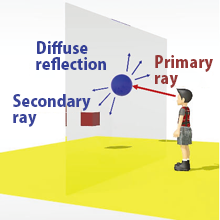 |
|
Fig.1 Direct lighting (only ray tracing)
|
Fig.2 Indirect lighting (ray tracing + Global illumination)
|
Fig.3 Difference between the direct and indirect lighting
|
Rendering Method and Global Illumination
In the Rendering menu > Rendering Settings > Method, you can select "Ray Tracing" and "Path Tracing". Rendering only expresses direct lighting and does not take into account the diffuse reflection of light, which is indirect lighting.
By selecting "Path Tracing" or "Photon Mapping" in the Rendering Settings > G.I. tab > Global Illumination, you can render the indirect lighting using the diffuse reflection.
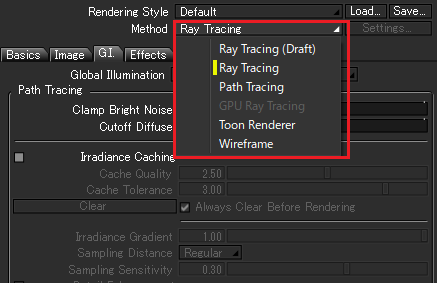 |
|
Fig.4 Rendering Method
|
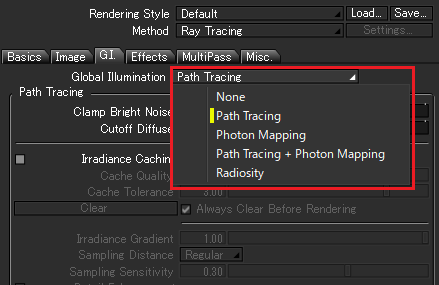
|
|
Fig.5 Global Illumination
|
* "GI renderer" means the renderer that takes into account the direct and indirect illumination.
Adjusting Lighting Effect
The brightness of direct lighting can be edited by adjusting the "Intensity" slider of light sources (Distant light, Spotlight, Surface light).
The indirect lighting settings can be configured in the rendering setting or Surface > Advanced Shading.
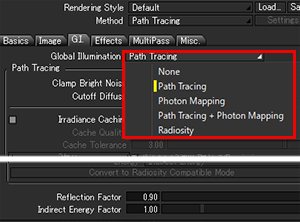 |
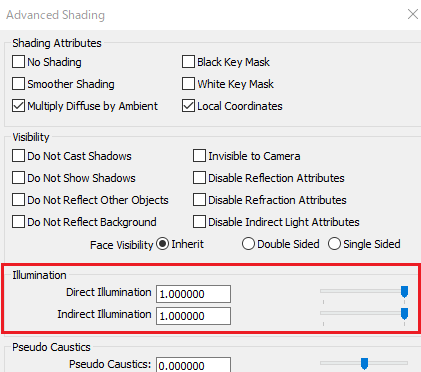 |
|
Fig.6 Indirect lighting settings in the G.I. tab
|
Fig.7 brightness setting for each surface material
|
- Adjust the indirect lighting
Rendering Settings > G.I. tab > "Reflection Factor" slider: Specify the relative reflection factor for global illumination. When a small value is set, rendering is faster but the effects of global illumination become weaker.
"Indirect Energy Factor" slider: Specify the indirect energy factor for global illumination.
- Individual setting for "Direct lighting" and "Indirect lighting"
The brightness of the direct and indirect light on the shape can be individually adjusted in the surface material from Aggregate Window > Surface > Advanced Shading > Illumination. It can be used when you want to weaken the light from the light source or Global Illumination.
