 Program Overview Program Overview
 |
|
VR-Drive allows a lot of customers to experience the driving simulation
of UC-win/Road with easy introduction. It is assumed to use it for the exhibition and
the seminar as a material in such as car driving schools and educational
institutions etc.
It was developed based on Presentation Version of UC-win/Road, and and
the function of the ECO drive plug-in was loaded as well. When this program starts, the VR space is imported
automatically and the screen in which the scenario (course) can be selected
is displayed. When the course is selected, driving is begun. After driving,
the result of ECO drive is displayed and then back to the course selection
screen.
The course where you can drive with VR-Drive and the explanation of the
course can be set in a standard version of UC-win/Road (The scenario
plug-in is required.).
In VR-Drive, the driving simulation can be run according to the scenario
by importing the data created in UC-win/Road. Moreover, because VR-drive
has ECO drive plug-in, the evaluation concerning the CO2 emission
is possible.
It is a drive education package for kids, where an advanced technology
is taken. You can experience from the driving in 3DVR environment
and the scenario of daily driving to the handling of the danger on road
and unexpected event.
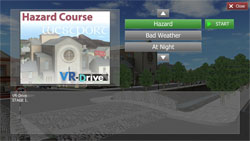 |
 |
| Course selection |
Steering system |
|
|
|
|
 Feature/Function Feature/Function
 |
|
Hardware
- It's possible to operate VR-Drive if the steering system for game of Logitec
Corp. and PC which has the required graphics card are prepared besides
VR-Drive software.
Customization
- VR-Drive is composed of the driving scenario designed by the specialists
of 3D environment and road safety.
A flexible customization of 3D environment is possible and the event at
the time of a specific driving can be generated as specified. (To be quoted
separately.)
Interactive Driving Scenario
- The driving scenario under various conditions (pedestrians, bicycle, turning
left, turning right and bad view on road) is preparedin VR-Drive.
Young people' drivers can experience the danger which is very closer to
reality on a road while dealing with the scenario of driving.
Report of Driving Skill
- The report is created after experiencing each driving scenario.
It's possible for the experienced drivers to advise properly by reference
to this report.
Eco Drive Report
- The report of the amount of the CO2 emission and the fuel consumption is
created for each driving.
Young people' drivers can learn to defend person's life while driving and
learn to contribute to the environmental protection as well.
Visual Effect
- The drive in various environments such as the difference of the whether
(ex. rain and snow) or driving in a various time in a day (ex. daytime
and night) etc. can be experienced.
Additionally, the surrounding environment such as the wind, flood, fire
and smoke can be set.
Steps from the product activation to the end
- VR-Drive imports the UC-win/Road data set to the registry first. After
importing is completed, it is automatically displayed in a full-screen
and the course selection screen is displayed. Then operate it like the
following chart. While the driving simulation, the driving simulation can
be temporarily stopped with the "PAUSE Menu" button in the upper-right
corner of the screen and Pose menu screen is displayed. "Continue"
button can restart the driving simulation and "Close VR-Drive"
button ends the application.
Data creation for VR-Drive
- The course have to be set to use the RD data of UC-win/Road in VR- Drive.
This is operated with UC-win/Road and the VR-Drive plug-in. When "VR-Drive"
is selected in the main menu of UC- win/Road, VR-Drive Editor is displayed.
When a left "Scenario" button is clicked, the defined scenario
is listed, and which scenario is used with VR-Drive can be specified in
the check box. If it's checked, it will be possible to input Caption, Course
Select Image and Description.
The course name is input for Caption, the image displayed when the course
is selected is input for Course Select Image and the explanation of the
course is input for Description.
Setting of file automatic importing
- UC- win/Road data imported when VR-Drive activates is set to the registry.
VR-Editor is used to edit this registry. Because nothing is set to the
registry during the first launch of VR-Drive, the UC-win/Road data cannot
be imported, and it's activated in the window of normal size. "VR-
Drive" of the main menu is selected and VR-Drive Editor is opened.
When a left "RD Files" button is clicked, the list of candidate
of the data to import is displayed as shown in the above figure. (A blank
line during the initial time.) Click "Add File..." and add the
UC-win/Road data.
- Data on which the arrow icon is in "Default" row will be the
data imported automatically after the next time activation. The arrow icon
moves when the "Default" row of an arbitrary line is double-clicked.
Restrictions
- Please use Version 6.1 of UC-win/Road for the data creation. The VR-Drive
plug-in is not supported in the earlier version of Version 6.1.
The number of course should be 5 because of the relation of U.I. When you
define more than six courses, the course button projects to the Description
display area on the course selection screen. In case of more than six courses
after the next version,it is scheduled that scroll is supported.
|
|


