Introduction
In the previous support topic, we explained how to improve scenery expressions
such as the water surface depiction by using the lake function and the
depiction of mist and waterfall by using the smoke function. This time,
we introduce the functions of the "Assessment plug-in" that is
newly added to Ver.12.1, features of natural lights and mist, and the Ver.13
new function "Wind".
Wind setting
The image of wind can be expressed in Ver.13. Fluttering objects can express the blowing wind. As the objects, two textures for wind particle and one cloth type texture are available.
To draw the wind particle, go to "Home" menu - "Visual Option" - "Weather", check "Activate wind", and select wind speed and wind direction. The wind direction can also be selected with buttons like [N] and [S]. Next, open the "Wind" tab and check in "Draw wind particle". Go back to the Home menu and click "Environment" to start the wind depiction.
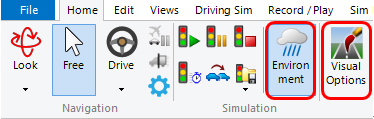 |
| Fig.1 "Home" menu - "Environment" and "Visual
Options" |
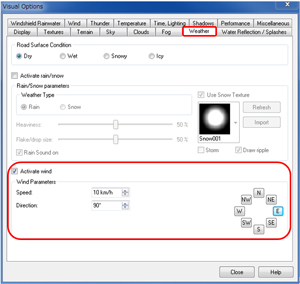 |
 |
| Fig.2 "Weather" setting |
Fig.3 "Wind" setting |
Two types of wind parameter (particles and cloth particles)
In the "Wind parameter" of "Wind" tab, users can select
the number of particles and two textures for them, and the number of cloth
particles and one texture for it. The wind particles express rotating images
in specified size. The speed and angle of the rotation are random values
between the max and min set values. On the other hand, texture that is
transforming like cloth depicts the cloth particles.
Green leaf, autumn leaf, plastic bag, and paper waste are available as
default common textures. Users can use their own textures by saving them
in the folder below before launching software or by checking "Use
a secondary texture directory" in "Home" menu - "Application
Options" - "Default Settings" and selecting a folder. For
example, a scenery of cherry blossoms fluttering in the wind can be easily
depicted.
□Folder of wind particles
C:\UCwinRoad Data 13.0\Textures\WindDebris
*If you use external texture folder, the folder structure should be the
same as that of default folder. In this case, create <External folder>\Textures\WindDebris
and save images in it.
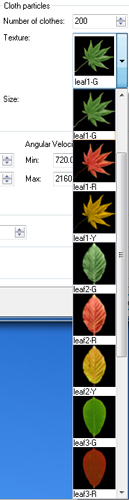 |
 |
 |
| Wind - leaves |
 |
| Wind - cherry blossom |
| Fig.4 Default texture of wind particle and example of expression |
Mist setting
When the Linear fog type (density of fog depicted in line from the starting
position to ending position) is selected in "Visual Options"
- "Fog" tab, the starting position and ending position can now
be specified with the distance from the viewpoint (unit: m). It helps users
to select the beginning position of fog and the range entirely covered
with fog.
 |
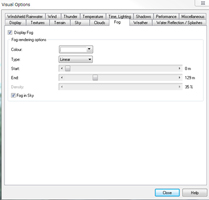 |
| Fig.5 Fog and fog setting |
|
Ambient light setting
In UC-win/Road Ver.13, the strength of light in tunnel can be changed.
In "Home" menu - "Visual Options" - "Time, Lighting"
tab, users can enter value for "Sun/moon light gain" and "Ambient
light gain". "Tunnel light gain (advanced lighting only)"
can also be adjusted.
 |
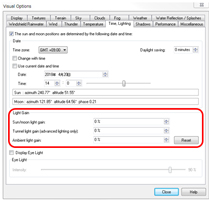 |
| Fig. 6 Tunnel light gain 0% |
|
 |
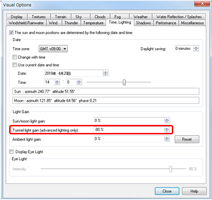 |
| Fig.7 Tunnel light gain -80% |
|
Utilization of Assessment plug-in
Here we introduce how to use a new function "Assessment Plug-in Option"
added in Ver.12.1.
The Assessment plug-in can execute the following three evaluations by using
the UC-win/Road's real-time simulation.
Green view rate calculation
Recent years, more and more local governments are starting to use the green
view rate as the standard of environmental assessment. It is used for green
increasing activities and scenery preservations in Osaka, Kyoto, Nishinomiya
in Hyogo, Koto-ku in Tokyo, and Chigasaki city. According to the investigation
by Ministry of Land, Infrastructure, Transport and Tourism, man start to
feel that there are a lot of green around them when the green view rate
exceeds 25% (social experimental investigation of correlation between the
amount of green in city and the psychologic effect by MLIT, 2005).
In the green view rate investigation, errors may occur due to the photo
shooting angles and the difference of focus distance of cameras, or the
investigation is sometimes influenced by weather. On the other hand, in
VR simulation, it is easy to use a common viewpoint, view angle, and light.
In addition, the green view rate can be reviewed for landscapes even at
the planning stage that do not actually exist.
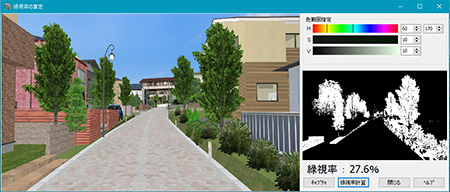 |
| Fig.8 Green coverage rate calculation |
Sunshine Calculation
In the sunshine calculation, hourly sunshine against a selected building
model on the specified date can be calculated. The winter solstice is the
default date, but the detailed time setting is available. By moving the
viewpoint on VR, obstructions seen from the target building can also be
checked.
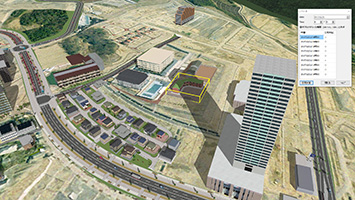 |
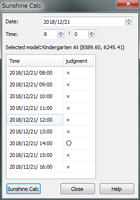 |
| Fig.9 Sunshine calculation against a kindergarten and its result |
|
 |
 |
| Fig.10 Status of shade seen from the kindergarten |
|
Reflected light check
In "Reflected light check" function, the sunshine direction reflected on solar panels can be checked. The summer solstice and winter solstice are available for time setting. Users can either enter latitude and longitude or click on the VR space to decide on the position where the reflection is calculated. After setting the size, height, slope angle, and direction of the panel, the hourly angle of incidence and reflection can be checked.
For example, users can test if the low sunshine coming from south reaches northern high buildings on the winter solstice, or if sunrise or sunset on the summer solstice affect vehicles passing on roads around and what slope angle has no effect on the vehicles.
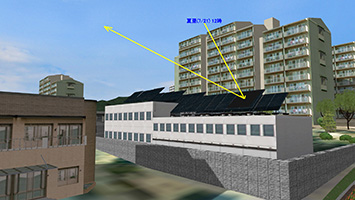 |
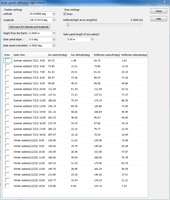 |
| Fig.11 Solar panel reflection |
|
Conclusion
Visual option functions explained here are available in the Standard version.
Please utilize these new features to express new VR environments. In addition,
the "Self Simple Assessment Support website" (http://assessment.forum8.co.jp/)
is open, and information of the self simple assessment is provided on it.
|

