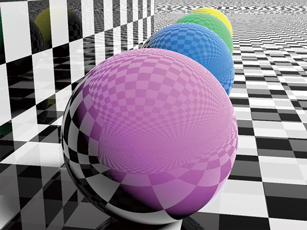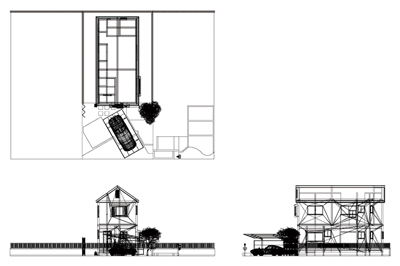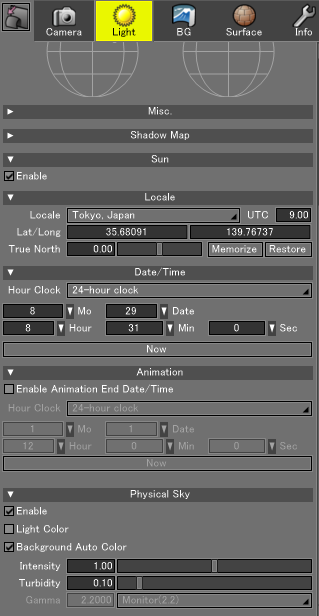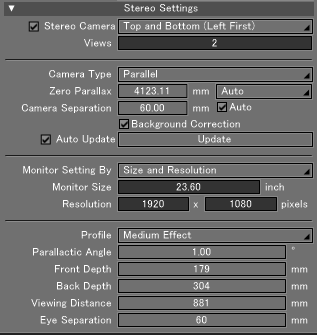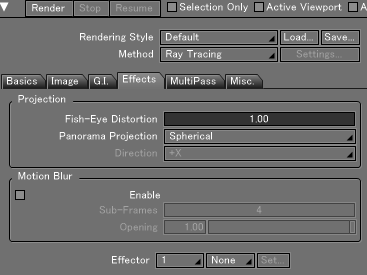|
Shade3D rendering methods |
Shade3D has several rendering methods.
For example, the ray tracing (draft) displays results rapidly, the ray
tracing reflects transparency, and the path tracing depicts shadow blur
and roughness.
In addition, Shade3D is equipped with path tracing, photon map, and path
tracing + photon map as global illumination to reflect ambient reflection.
Users can combine the rendering methods and global illumination.
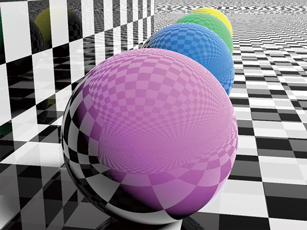 |
 |
| Ray tracing |
Path tracing |
 |
 |
|
Path tracing + Global illumination : Path tracing (IBL)
Left: No global illumination, Right: Global illumination |
The illustration-like toon rendering, wireframe rendering, and
three-view drawing in Adobe Illustrator format are also available.
 |
 |
| Toon rendering |
Wireframe |
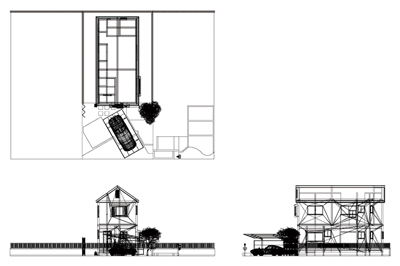 |
| Three-view drawing in Adobe Illustrator format |
Sunshine simulation can be executed by setting "Sun", "Locate",
"Date/Time", "Animation", and "Physical Sky". A movie from the starting
time to ending time as well as static image at the specified time can be
displayed.
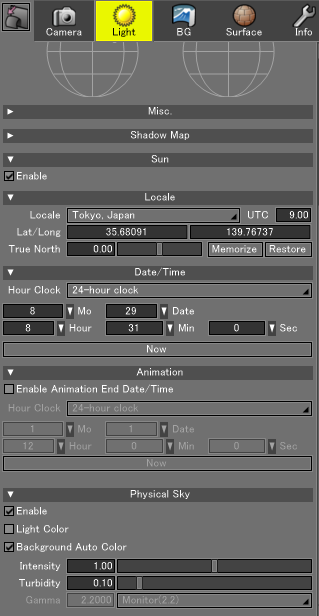 |
 |
| Tokyo: 8:31 August 29 |
 |
| Infinity light source setting |
Tokyo: 17:50 August 29 |
By simply setting the camera stereoscopic vision and panorama setting of
image, users can perform rendering for VR (Virtual Reality) display on
smartphone and VR HMD (Head Mounted Display). Videos can be exported in
addition to panorama VR image corresponding to stereoscopic view.
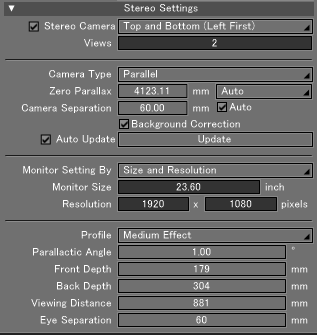 |
| Camera setting |
|
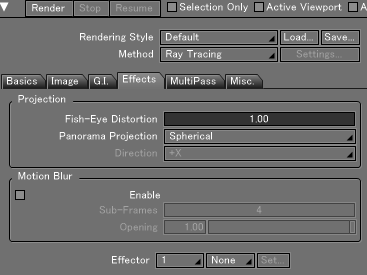 |
| Image setting |
|
 |
 |
| Rendering image (Top and Bottom (Left First)) |
Image on VR device |
Shade3D Ver.20 now can display dimension lines for more precise modeling.
Users can create dimension line when creating objects or by using the
measure tool. Created dimension lines are managed in the dimension window,
where you can display and delete them.
●Object with
dimension line
When you create objects, select if you want to create dimension line in
the tool parameter option.
●Dimension line
created with measure tool
Select the measure tool, click on the drawing, and click "Create New
Dimension Line".
●Management of
dimension lines
This window displays dimension lines of selected objects. Selected
dimension is highlighted on the drawing.
|