| SUPPORT TOPICS |
Question & Answer Forum- UC-win/Road |
Maintenance/Support Service
Related Information |
|
| How to create a bus lane? |
|
In this section, we will answer comparatively many questions out from your
inquiries about UC-win/Road. This time, we answer about "In UC-win/Road,
how to set the specific vehicle type to run specific lane, such as bus
lane.".
If you set nothing, registered vehicles normally appear on each lane in
the equal proportion. To make specific vehicle type, such as bus, run specific
lane, you need to set bus lane. There are two main work for this setting.
One is setting of running vehicle group and registration of profile, and
the other is setting of a exclusive lane.
Set the running vehicle group by following process.
1. Select menu "Edit" - "Edit Running Vehicle group"
- "New" to create the new vehicle group and enter "Bus”
for its name .
2. Select menu "Edit" - "Edit Traffic Generators" -
"Profile" - "New" to create the new profile and enter
"Bus" for its name.
This is only for the vehicle which is specified that the movement profile
is bus in "Setting of vehicle” tab of Edit Model.
Next, set the exclusive lane. Select the junction in 3D space, and then
select "Edit at-grade intersection" from right click menu. Select
entrance (green arrow) of junction in "Running Route" tab, and
set the lane which buses run in right "Weight” setting. Then, the
weight of vehicles within the default group including other vehicles should
be set "0" so that. That's all for setting. Settle the screen
and start traffic generation. |
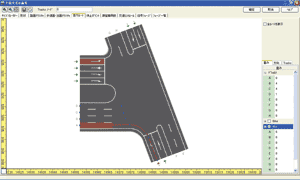
|
After the junction, only buses run bus lane. Note that you need to set
the vehicles from the crossing road. The setting of exclusive lane can
set along the increase of lane and also set from starting point of road.
Please try them once.
|

|
|
(Up&Coming '07 Late Fall Publication) |
 |
|







>> 製品総合カタログ

>> プレミアム会員サービス
>> ファイナンシャルサポート
|








